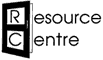Simple accounts system
Free, simple cash and bank accounting system for small community groups.
This system is easy to use, and ideal for small groups with small, simple budgets.
- What can I do with this system?
- Download and install the workbook
- How to get started
- About this version
What can I do with this system?
- Keep track of cash and bank transactions in and out.
- Easy to record each time you receive money, make a payment, withdraw cash or pay cash into the bank.
- The system keeps running cash and bank balances for you, so you can check how much you should have in your bank account and cash tin at any time.
- Produce finance reports for your group at the touch of a button.
- Perfect for groups who would like a simple system that’s easy and quick to use, and who do not need to keep track of multiple grants or projects. Groups who need to keep track of multiple grants or projects should use the Annual accounts system with grant tracking instead.
Download and install the workbook
This system is compatible with Windows and Mac systems. It will not work on iPads or Android tablets. You will need Microsoft Excel 2003 or later.
- Download Simple Accounts 1.3.1
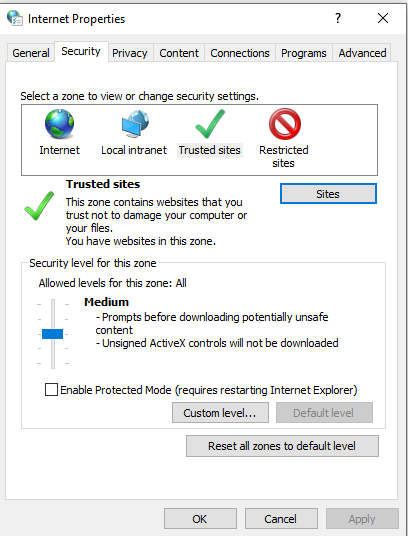
- Open the workbook on your computer in Microsoft Excel. If you are using Microsoft 365, you might be blocked from downloading or opening the workbook. If so, open Internet Options on your computer, go to the Security tab, and click on Trusted sites. Then click on the Sites button, and add the Resource Centre website to your trusted sites. You should now be able to download and open the workbook.
- Enable the workbook.
- This means telling your computer to trust the file and allow it to run properly on your computer.
- If you are using Excel 2010 or later, a yellow bar will appear at the top of your screen asking you to Enable Content. S
 imply click the button to enable the workbook.
imply click the button to enable the workbook. - If you are using an earlier version of Excel, see our download and installation instructions for details of how to enable the workbook.
- Save the workbook in your computer.
- Click Save As in the File menu in Excel.
- Choose a place in your computer to save the workbook, and give it a name you will recognise. We recommend saving two copies, so that you can use one this year and keep a blank one for future years. Name one “Blank accounts system” so that you remember which is which.
- If you get stuck, see our more detailed installation instructions.
How to get started
When you have the workbook open in Excel, you will see five tabs at the bottom of the screen.
Click on the Welcome tab. You will see simple instructions for how to get started. If the text is too small to read, click View (in the bar at the top of your screen) and choose Zoom 100%.
About this version
The latest version of the Simple accounts system is called Simple accounts 1.3.1, and was made available in 2021. If you have used an earlier version and would like to know what was changed in this version, see Simple accounts system update notes.
Page updated June 2021
 ercial-ShareAlike 3.0 Unported License.
ercial-ShareAlike 3.0 Unported License.